Cara menggabungkan sel atau merge cells dalam Ms Excel 2007. Dalam membuat sebuah tabel tidak akan selalu melulu satu kolom diisi dengan satu data saja, namun bisa jadi dan seringkali terjadi dalam satu judul kolom terbagi menjadi dua bahkan lebih kolom sehingga harus menggabungkan beberapa sel menjadi satu sel. Untuk menggabungkan dua sel atau lebih menjadi satu sel dapat dilakukan sebagai berikut:
- Blok atau seleksi sel yang akan digabung atau dimerge.
- Pada ribbon Home, group menu Alignment klik pada dropdown Merge & Center.
- Pilih pilihan merge yang dikehendaki
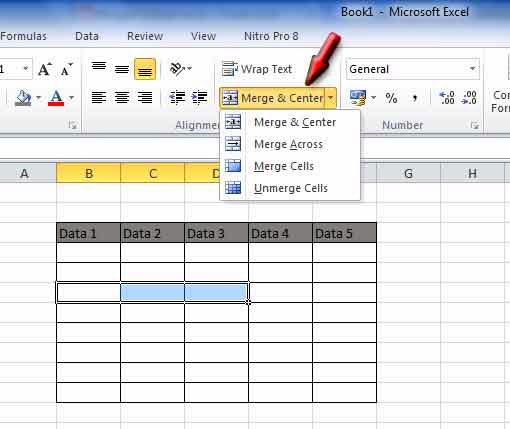
- Merge & center : menggabungkan cell dan mengatur text menjadi rata tengah atau center.
- Merge Across : Menggabungkan sel dalam baris
- Merge Cells : menggabungkan semua cell yang dipilih, text rata kiri (left align)
- Unmerge cells : Membatalkan merge cells Cara merge cell di ms excel Dengan demikian tabel yang anda buat akan lebih terlihat rapi dan apik
Demikian Tutorial excel kami sampaikan, semogan bermanfaat bagi pembaca/ pembelajar excel sekalian.
0 Response to "Cara menggabungkan sel atau merge cells di Ms Excel 2007 "
Posting Komentar